On this page you can find information about new or changed Canvas functionality from the 20 July release.
Inbox: auto response and signature
Instructors and students now have the option to set an auto response and configure a signature for the Canvas Inbox messages.
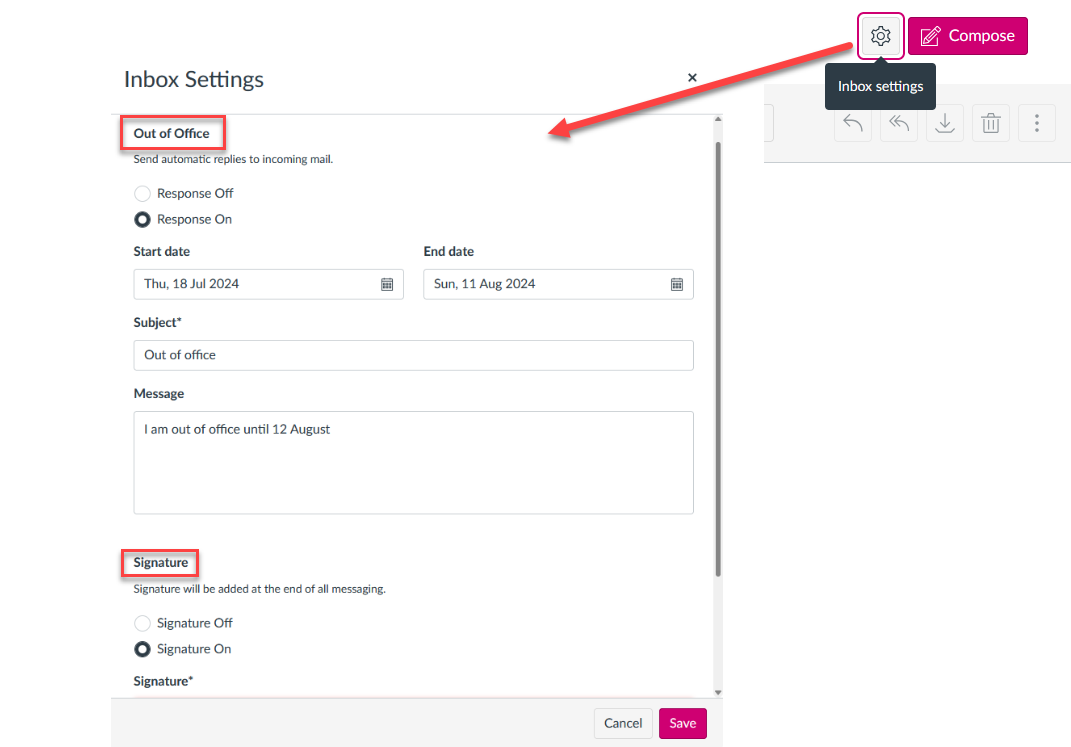 .
.
Option to send a notification for a changed announcement
When you save an announcement, you have the option to send a notification to users that the announcement has been edited. Previously, you needed to create a new announcement if you wanted to notify users of any changes.
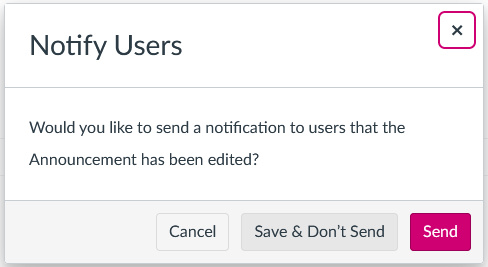
Assign modules and pages to selected sections or students
In an assignment you already had the option to make the assignment available only for (a) selected section(s) or student(s). Now this option is also available for modules and pages. Additionally, you can set availability dates for pages.
The Add Module and Edit Module Settings pages are redesigned as trays.
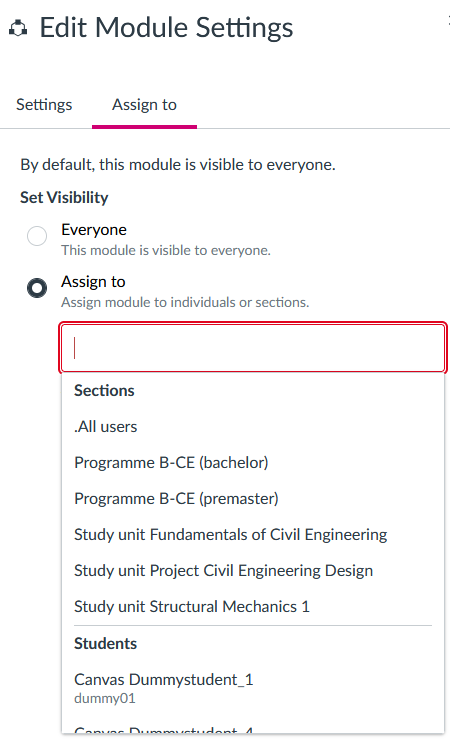
To assign a specific module item, click the Options icon, then select the Assign To link.
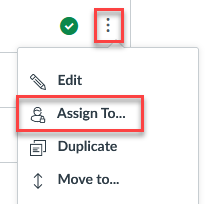
For more information:
- Watch this screencast about assigning modules
- Guide: How do I assign a module to individual sections or students?
- Guide: How do I assign a module content item from the Module Index page?
Interface change for ‘Assign to’ in assignments and discussion
In Assignments and Discussions, an Assign To button is available and the Assign To user interface is redesigned in a tray. When viewing an assignment or graded discussion, instructors can use the Assign To button to quickly manage due dates and availability dates.
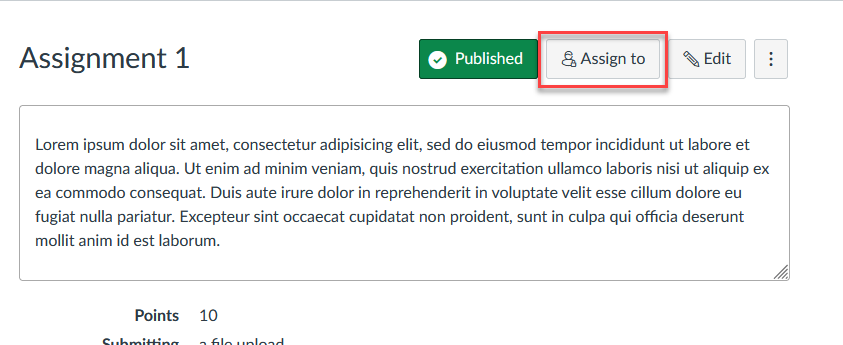
When editing an assignment, discussion or quiz, click the Manage Assign To link to set dates or select sections or students.
Discussions redesign
The Discussions functionality has been redesigned. This was a ‘feature preview’ before but has now become the default. The most important changes are:
- The toolbar has been moved to the top of the discussion and announcement thread.
- A button displays that allows Instructors and students to switch between an inline viewing experience or a split view. The Inline view displays replies as threaded and users scroll downward, similar to the legacy discussions. The split view displays threaded replies in a tray
- Option to have an anonymous discussion (Users with a teacher, TA, or designer role in the course will never be anonymous)
- Users can sort replies from newest to oldest, or oldest to newest.
- Discussion and announcement threads display a label for users with TA roles and Teacher (Instructor) roles. This feature helps students more quickly identify users with instructor-based roles in the course.
- Users can mention other users in discussion replies by using the @ symbol.
- Users can quote other replies as part of their discussion reply
- When a user edits a submitted discussion reply, instructors can view the edit history of the posts. Additionally, students can view their own edit history.
For more information:
