- Can I integrate my timetable into my personal calendar?
By downloading your educational timetable from The TimeEdit Viewer and uploading the file in your calendar, you can place your education timetable in your calendar. It will not be synchronised though.
Unfortunately, it is not possible in the 2024-2025 academic year to integrate the educational timetable fully into your personal Outlook calendar in a way that it will be synchronised. From the 2025-2026 academic year, however, this will be possible.
This answers my question.Thank you for your feedback - Can I synchronise timetables with a calendar in TimeEdit?
Yes you can subscribe to your educational timetable in The Time-Edit Viewer
The schedule can be synchronised in a calendar application of your choice and will be added as an additional calendar.
Others cannot view this activities when they have access to your calendar.
1. Select in the TimeEdit Viewer a timetable and a timeperiod (Block, Year).
2. Click 'Subscribe' and choose 'Relative 4 weeks' (it will show your schedule for four weeks ahead) or the timeperiod you selected before.
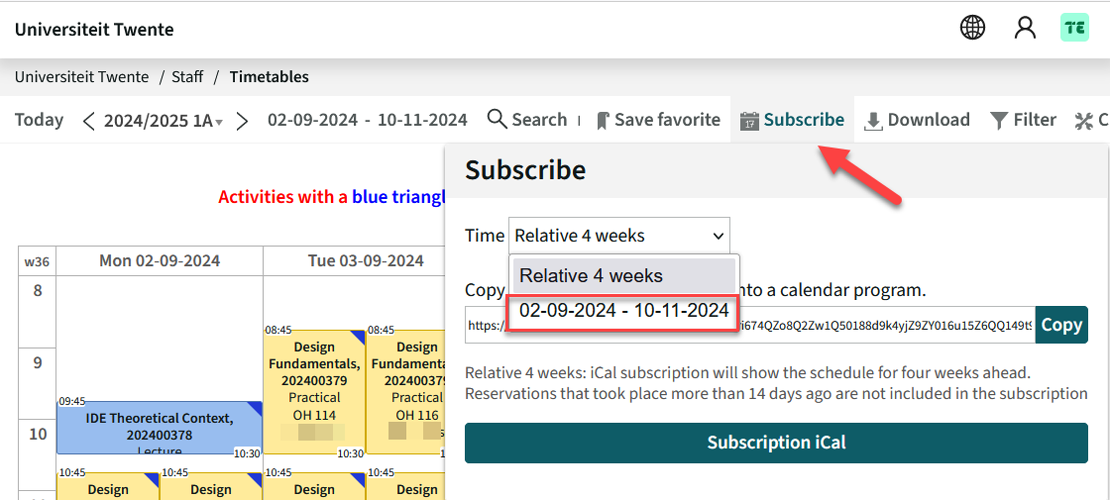
3. Copy the link by clicking 'Copy' or click 'Subscription iCal' (in that case go to point 5 below)
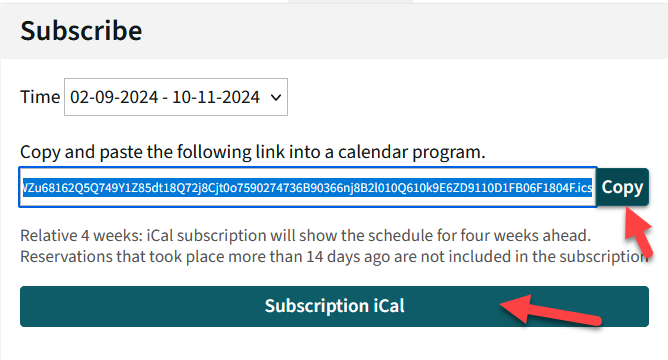
4. Go to your email-application and add a Calendar from internet (when you chose to copy the link)
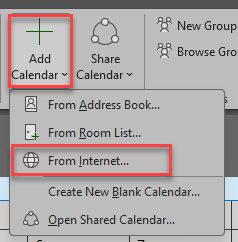
Paste the copied link and click OK (proceed to 6)
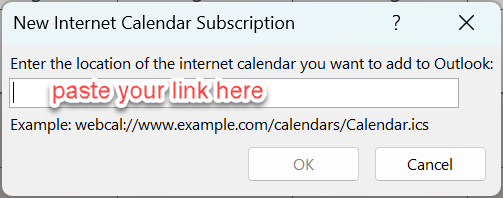
5. When you chose 'Subscription iCal': Select the app you want to use (for instance Outlook).
- Click 'Choose application'
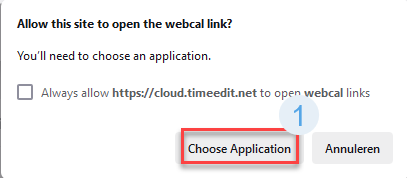
- Doubleclick 'Pick an app'
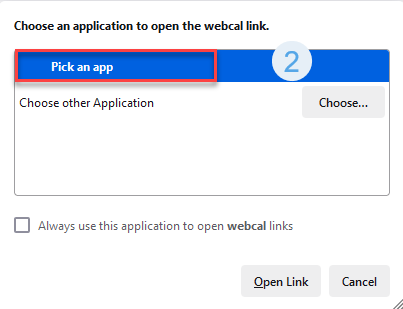
- Choose the Calendar App you wish to synchronise with.
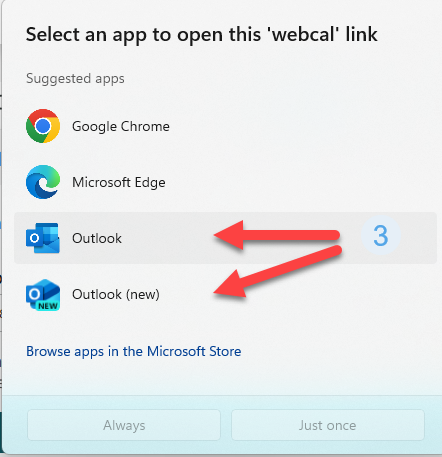
6. Click yes
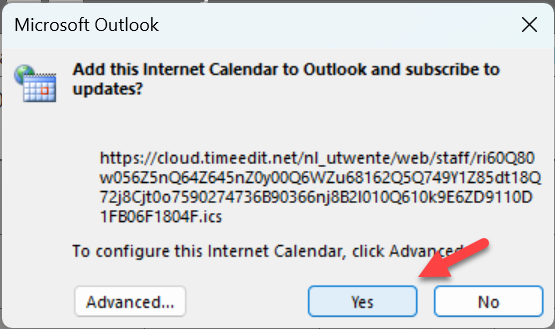
7. The calendar will be visible as an extra calendar that will be synchronised, so when changes are made to the schedule this changes will be visible in this added calendar.
This answers my question.Thank you for your feedback - How can I integrate my timetable into my personal calendar?
You can integrate an educational timetable or personal schedule from the TimeEdit Viewer into your Calendar using the following steps.
Go to 'Download' and click iCal.
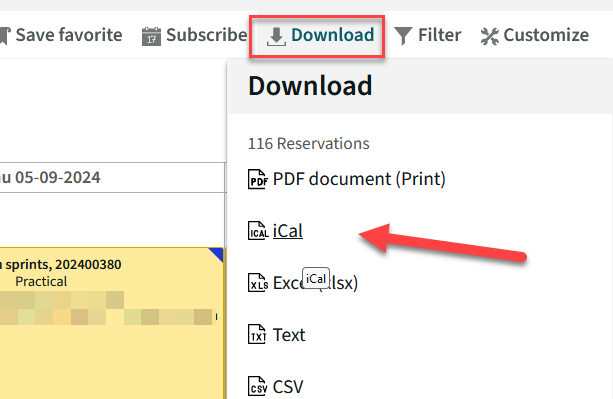
Click on the downloaded iCal file
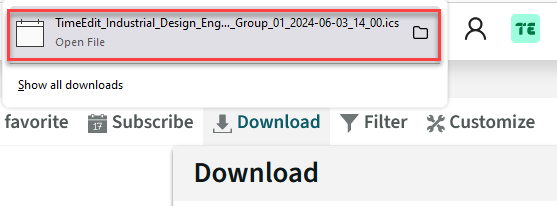
Select an app to open this .ics file
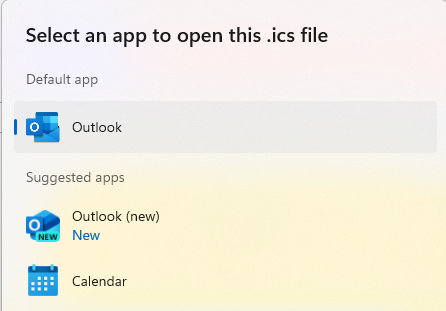
You may receive a security warning, click 'yes' to continue.
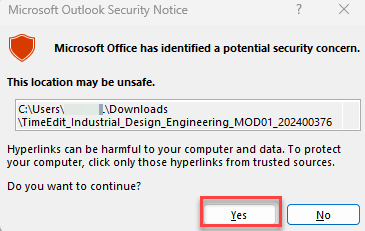
Choose Import to integrate this schedule's activities into your Calendar.
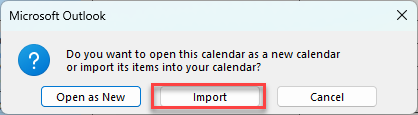
Note: this downloaded Calendar will not be synchronised!
This answers my question.Thank you for your feedback - I have integrated a timetable into Outlook, how can I remove this activities?
When you have downloaded an added an iCal file to your Outlook Calendar and want to remove the integrated activities you have to delete this activities one by one.
When you want to do this quicker you can go to View>Change View>List in Outlook.
When in List mode you can filter and select multiple activities at once and delete them.
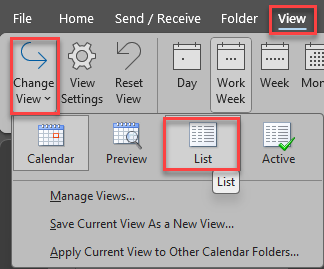 This answers my question.Thank you for your feedback
This answers my question.Thank you for your feedback
