For employees and students.
Zoom is a video communications platform. It can be used for non-confidential one-on-one or group meetings.
As of August 26th, 2024, only the basic Zoom licence will be available
- Description
Zoom is a video communications platform. It can be used for non-confidential one-on-one or group meetings. Although Zoom is available for the UT, we recommend using Teams or Canvas for online meetings whenever possible. Privacy is better guaranteed in these applications.
- Costs
No costs are charged.
- Conditions
Zoom is automatically set up for each employee and student as soon as they enter the service. The system requirements can be found here: https://support.zoom.us/hc/en-us/articles/201362023-System-requirements-for-Windows-macOS-and-Linux
- Support
For questions or more information, please contact the Service Desk ICT.
Zoom
- For general questions, please refer to the FAQ of Zoom:
https://support.zoom.us/hc/en-us/articles/206175806-Frequently-asked-questions
This answers my question.Thank you for your feedback - How do I logon?
Log on to Zoom via https://utwente-nl.zoom.us/. Click on Sign-In and you will be directed to the SURFconext portal. Please, use your UT e-mail address logging in.
For logging in to the Zoom application, select Sign In with SSO and use utwente-nl for the Company Domain.
This answers my question.Thank you for your feedback - How can I schedule a meeting?
https://support.zoom.us/hc/en-us/articles/201362413-Scheduling-meetings
This answers my question.Thank you for your feedback - Where can I download the Zoom client?
All the Zoom clients can be found here: https://utwente-nl.zoom.us/download. For logging on to the Zoom application, select Sign In with SSO and use utwente-nl for the Company Domain.
This answers my question.Thank you for your feedback - How can I use Zoom as safely as possible?
Only use Zoom for conversations that do not contain privacy-sensitive data.
Please read the following document for best practices to secure your Zoom meeting: https://zoom.us/docs/doc/Securing%20Your%20Zoom%20Meetings.pdf
The following tips apply to the use of any kind of video conference service:
- Think before the meeting about what people will see or hear if you join the meeting.
- Close any windows that you do not want others to see when sharing your screen.
- Only record your meeting when it is necessary.
- Let the participants know when you are starting a recording.
This answers my question.Thank you for your feedback - How many people can join my meeting with a basic Zoom licence?
You can host meetings with up to 100 participants for up to 40 minutes.
This answers my question.Thank you for your feedback - Can I use Zoom for large meetings or webinars?
It is not possible to host large meetings or webinars with Zoom. As an alternative, Teams Webinar can be used.
This answers my question.Thank you for your feedback - Can I use the Zoom Marketplace apps?
Zoom App Marketplace is a part of Zoom that allows third-party apps to be integrated in your meeting.
At the moment we do not allow any third party apps in Zoom, because there is no certainty that these application comply with the GDPR. Also, many applications would have to be purchased if used within an organisation and application management will have to be set up.
This answers my question.Thank you for your feedback - How can I use Breakout Rooms?
https://support.zoom.us/hc/en-us/articles/206476313-Managing-Breakout-Rooms
This answers my question.Thank you for your feedback
Moving from Zoom to Teams
To streamline communication and reduce operational costs, our organization will be transitioning away from individual Zoom licenses. All accounts will therefore be switched from licensed to basic. We encourage all team members to utilize Microsoft Teams for virtual meetings and collaboration. This change is part of our ongoing efforts to optimize resources and ensure that we are using our tools in the most efficient way possible. We appreciate your understanding and cooperation in this transition.
To assist with this transition, the FAQ below has been developed, addressing common queries and providing guidance for using Teams effectively.
- What is happening with my Zoom cloud recordings?
All saved videos, older than one year, will be automatically deleted from 1 August 2024. Should you wish to keep them, you can do so via our video platform YuJa.
This answers my question.Thank you for your feedback - How can I transfer Zoom recordings to YuJa?
- Go to https://utwente-nl.zoom.us/recording and find the recording you would like to transfer.
- Click on the three dots behind the recording and select Download. The recording files will now be saved on your local computer (most likely in the Downloads folder).
- Go to https://utwente.yuja.com/ and login.
- For further information about uploading videos, check the YuJa support site.
This answers my question.Thank you for your feedback - Can invited people participate in the meeting without installing Teams?
Yes, they can! If participants click on the meeting link, they will be directed to a website with the following choices:
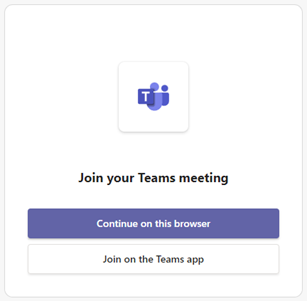
If the participant selects Continue on this browser, the meeting will open without the need for downloading and installing the full Teams client.
This answers my question.Thank you for your feedback - How can I create a meeting without inviting people by e-mail?
In Teams, go to Calendar > Meet now > Get a link to share. You can share this link with participants in your preferred way. A meeting URL will never stop working.
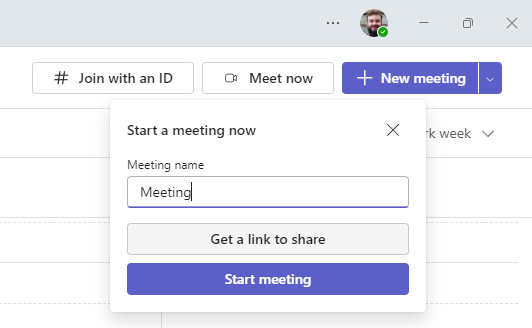 This answers my question.Thank you for your feedback
This answers my question.Thank you for your feedback - How is the Teams client performance?
Microsoft recently reimagined the client from the ground up. The new Teams client installs and loads faster, letting you launch the app and join meetings more quickly.
This answers my question.Thank you for your feedback - Is there a way to use Teams on Linux?
Microsoft unfortunately does not have an app for Linux. However, the new Teams client experience available for web at https://teams.microsoft.com. The web version on Linux is available on Microsoft Edge, Chrome and (recently) Firefox.
This answers my question.Thank you for your feedback - Can I also create breakout rooms in Teams?
Yes, this is also a feature in Microsoft Teams. For more information, visit: Use breakout rooms in Microsoft Teams meetings - Microsoft Support.
This answers my question.Thank you for your feedback - How can I create a webinar in Teams?
You can create a webinar in Teams instead of a regular meeting. Please visit the following website for more information: Get started with Microsoft Teams webinars - Microsoft Support.
This answers my question.Thank you for your feedback - I am running into a problem because I no longer have a Zoom licence. What should I do?
Please contact the Servicedesk ICT. We will then try to find a suitable solution together.
This answers my question.Thank you for your feedback